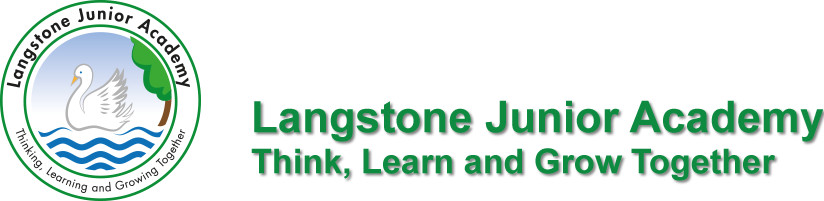Google Classroom: Guide for Parents and Carers
At Langstone Junior Academy, we use Google Classroom for both in-school and remote learning. Your child will have access to Google Classroom using a school email address and a password which has been given to your child.
Google Classroom has been designed to support pupils having access to increased online learning and crucially develop stronger communication directly with teachers. It allows pupils and staff to collaborate on one learning platform. Your child can access work that has been assigned by their teacher, complete the work online and share with their teacher. Your child’s class teacher can then give feedback and support your child accordingly in their learning.
Downloading and accessing Google Classroom
Smartphones and tablets: download the free Google Classroom app
| Android devices |
iOS devices (iPhones, iPods and iPads) |
|
|
Once the app has downloaded, open it and log into your child’s ‘G Suite for Education’ account. You should not need join the class or enter a ‘class code’ as your child will have done this is school. Just make sure the device is logged onto their google account.
Computers and laptops: log in to Google Classroom
- Go to www.classroom.google.com
- Log in with your child’s ‘G Suite for Education’ account. You should not need join the class or enter a ‘class code’ as your child will have done this is school. Just make sure the device is logged onto their google account.
Click to find out more: parents-guide-to-google-classroom
Below are some short video guides which will help you to navigate Google Classroom:
1. Accessing Google Classroom
https://drive.google.com/file/d/1A_X6mlaV2XxFMuhkzfF3WOVpZsuCmc-B/view?usp=sharing
2. Finding classwork on Google Classroom
https://drive.google.com/file/d/1YwQiJRmQdPmBCizI7dUyX5y5Kdv_5EL9/view?usp=sharing
3. Finding work and following instructions
https://drive.google.com/file/d/1RWUPkVYj8dVDiZsRj8VXoKkLspKNKjwV/view?usp=sharing
4. Handing work in and creating attachments
https://drive.google.com/file/d/1L_0epkSZotYfXphgY1mdNQ5fVaW-DJYh/view?usp=sharing
5. Sending and reading comments
https://drive.google.com/file/d/1VoeE6bhZEw5WLpmfpNUZWXLHqMSnU9M4/view?usp=sharing
6. Resubmitting work and adding items
https://drive.google.com/file/d/1Id01UA19g9EdkFXwCBEBxLb9nRfLasdm/view?usp=sharing
7. Emails
https://drive.google.com/file/d/1Id01UA19g9EdkFXwCBEBxLb9nRfLasdm/view?usp=sharing
8. Adding photos, pink, stop, think and resubmitting
https://drive.google.com/file/d/1CSoEf-hY4xDUEATw5vJVZE5homwVhAL6/view?usp=sharing
Google Classroom Support Content…